Browse by Subjects:
- Choose a subject and a subcategory.
- Tap on a Journal Cover to display the latest issue.
- Browse previous issues up to 2005.
Find by Titles or Subjects
- Type a word from the journal title in the box provided.
- Choose from the list and the latest issue will be displayed.

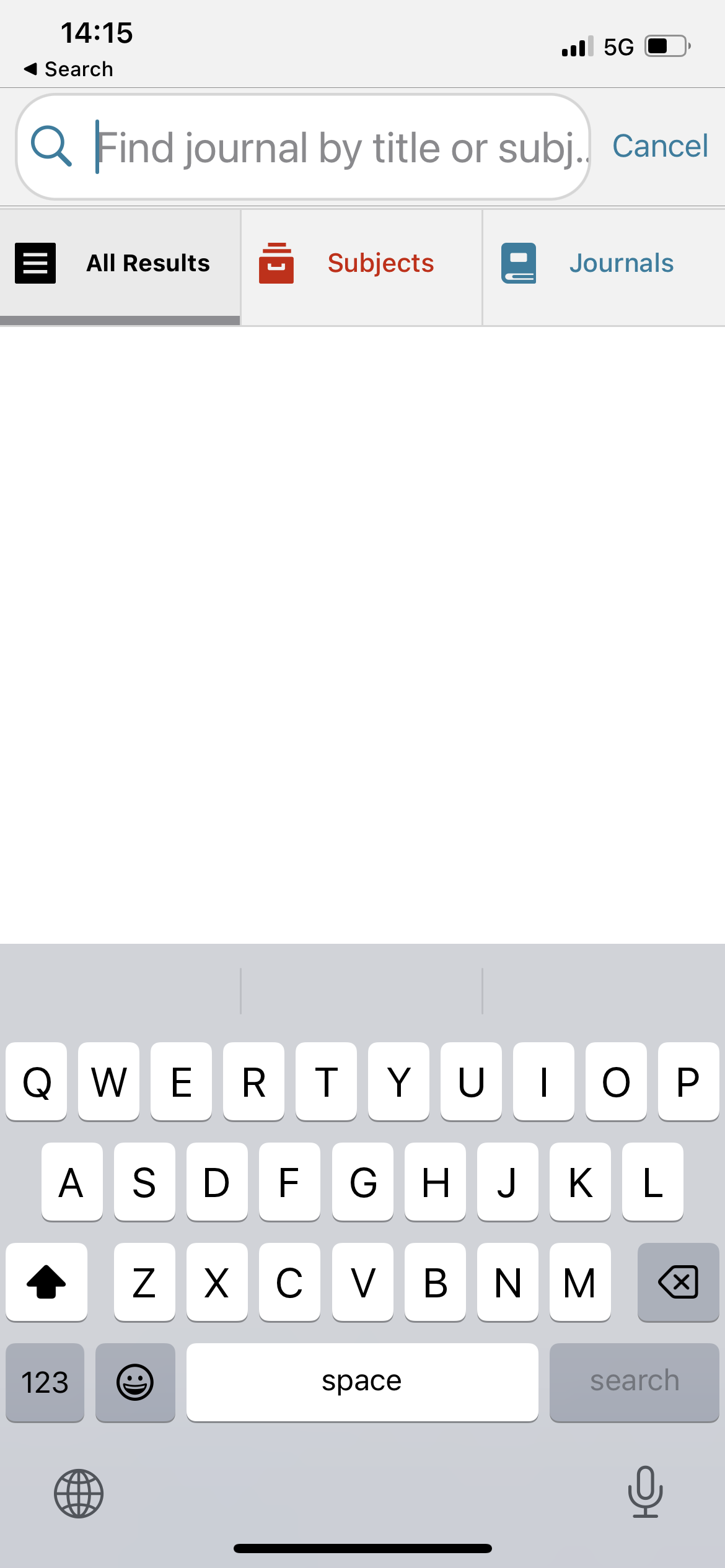

 .
.
 on the navigation bar, then the article will be saved.
on the navigation bar, then the article will be saved.
