An author's impact on their field or discipline has traditionally been measured using the number of academic publications he or she has authored and the number of times these publications are cited by other researchers.
There are a few ways to measure an author's impact:
The following sections show you how to find citation metrics for an author using
The Research Impact Dashboard provides key indicators of an author’s research performance. Metrics include publications counts, citation counts, and H‑index, along with additional measures such as Field‑weighted citation impact (FWCI) and collaboration data.
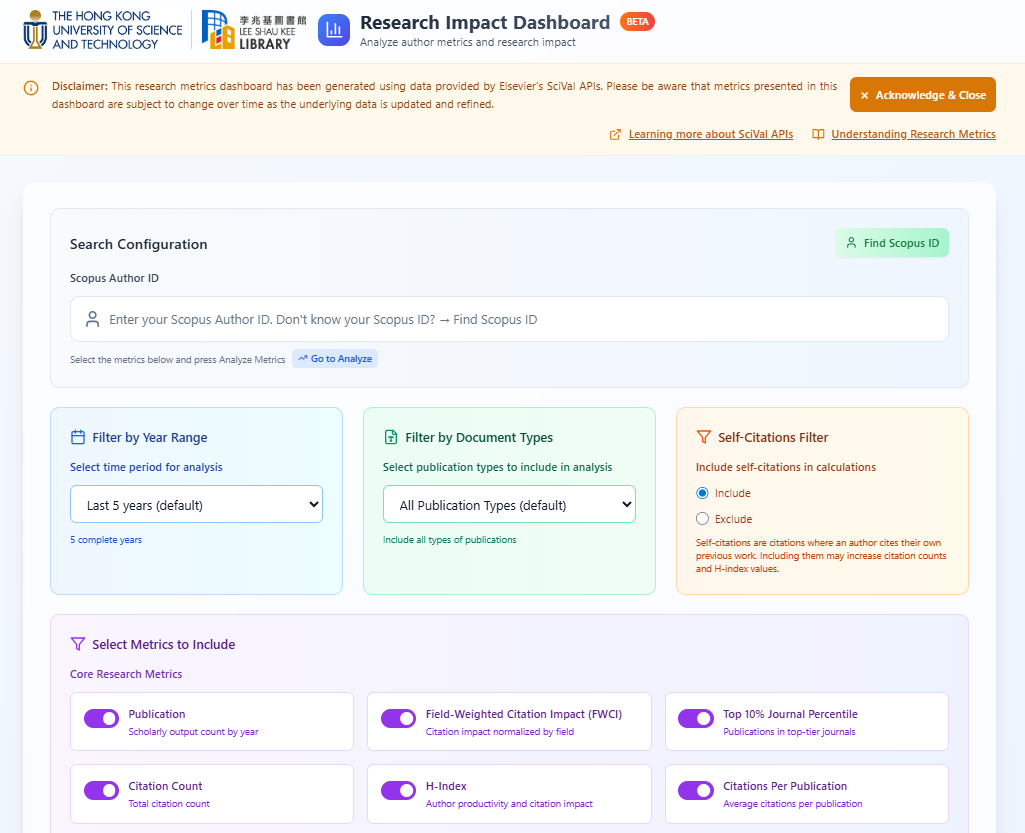 Please note that all metrics in this dashboard are generated from Elsevier’s SciVal data and are subject to change as the underlying metrics is continuously updated and refined.
Please note that all metrics in this dashboard are generated from Elsevier’s SciVal data and are subject to change as the underlying metrics is continuously updated and refined.
Scopus can be used to obtain a range of metrics relating to an author and their work, including document counts, citation counts and h-index of an author.
Example: Find document counts, citation counts and h-index of an author in Scopus

Web of Science can be used to obtain a range of metrics relating to an author and their work, including document counts, citation counts and h-index of an author.
Example: Find document counts, citation counts and h-index of an author in Web of Science


Both Scholarometer and Publish or Perish draw their data from Google Scholar, which provides a comprehensive source of citation data across many subject disciplines.
Example 1: Scholarometer
(Source: http://scholarometer.indiana.edu)
Scholarometer works as a browser extension for Google Chrome or Mozilla Firefox. In Chrome extension, click on the Scholarometer icon (an orange 'S') on the right side of the address bar. In Firefox extension, select View > Sidebar > Scholarometer from the menu.
1. Searching by Google Scholar ID
Scholars can create their own Google Scholar profiles. You can access a Google Scholar profile by a URL such as https://scholar.google.com/citations?user=66uptgsAAAAJ&hl=... The part in blue is the ID of the profile. If an author has a Google Scholar profile, you can use their ID to search as shown below. To create your profile, visit http://scholar.google.com/citations?view_op=new_profile.
Before you can submit your query, you must also tag it. The tags themselves are controlled using predefined categories derived from the indexes of Web of Science. As you begin to type in your tag (such as “cell biology”), you will see certain tags have a golden key next to them. These are the controlled tags and you must choose at least one to complete your query. You may also add additional tags of your own devising.
Several metrics are offered as the “impact analysis”, plus an index specific to the controlled tag you selected.
2. Using the Name Search / Advanced Search
Using the name search / advanced search interface, when you have multiple names in a field, quote them and separate them by a single whitespace. For example, suppose you want articles by Tang Benzhong or Tang BZ of HKUST but not Tang B. You would fill the form as shown below.
Example 2: Publish or Perish
(Source: http://www.harzing.com/resources/publish-or-perish)
Publish or Perish is a software program that retrieves and analyzes academic citations. It uses Google Scholar and Microsoft Academic Search to obtain the raw citations, then analyzes these and presents the following metrics:
Author Impact Analysis
To perform a basic author impact analysis:
The program will now contact Google Scholar to obtain the citations, process the list, and calculate the citation metrics, which are then displayed in the Results pane. The full list of results is also available for inspection or modifications and can be exported in a variety of formats.