You can search for books & articles (default) in PowerSearch.
"Library Catalog" searches books
"Articles+" searches articles.
The PowerSearch LibGuide will help you learn more about its functions.
Use PowerSearch to search and find what the Library has and where things are.
Word/Phrase: The default search. Type your search words in any order
Title: All Library materials (books, journals, sound/video recordings, etc.) can be searched by their titles.
Call Number
Subject
The Library has lots of e-books. Use PowerSearch to find and access them from anywhere. Here are the steps to get an e-book.
Example: Get an e-book about "project management" by someone named Samuel Mantel
1. Go to Library's homepage, choose the "PowerSearch" tab. Untick "Articles+", type in keywords, and click search button.

2. In the Results list, choose "Online Resources" to limit to e-books.

3. From the results list, Choose "Online Access".

4. A new tab will open. Click on the link under "View it".

Off campus? You will be brought to the EZ Proxy login. Use your usual HKUST login and password. Details about EZ Proxy.
On campus, or after logging in via EZ Proxy: you will be brought straight to the vendor or publisher's site to read the book.

Use PowerSearch to search and find what the Library has and where things are.
Advanced searching in PowerSearch
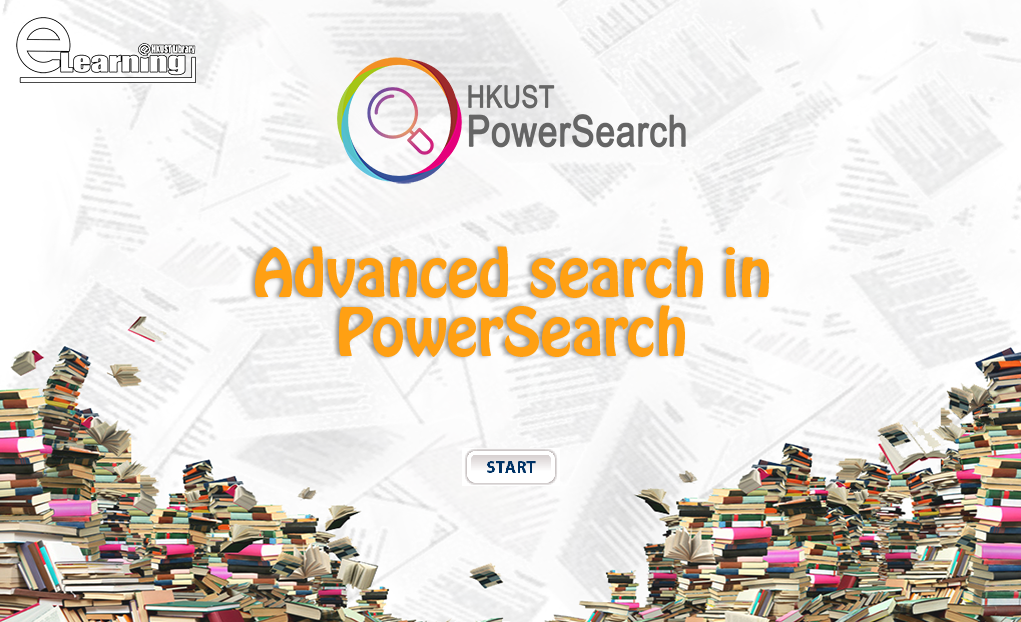
Set Scope: Select search from Library Catalog, Articles+, or both
Field Search: Search the material using Author, title, date, etc.
Use PowerSearch to find a printed book in the library.
Example: Get a printed book about "project management" by someone named Samuel Mantel, published in 2011.
1. Go to Library's homepage, choose the "PowerSearch" tab. Untick "Articles+", type in keywords, and click search button.

2. In the Results list, choose "Available in the Library" to limit to printed books.

3. From the results list, you will see the Call Number of the book. This indicates the location of the book in the library. Click on it.

4. A new tab will open. Under "Get it", click "Locate". A floor map will pop up to show you where the book is located.

5. To get the book, you can
The book can be then checked out at G/F Circulation Counter.




Some common locations are "Book Collection A-L, M-Z", "Bound Periodical", "Media Resources":
| 1/F | Special Collections |
| G/F | Reserve and Information Commons, Current Periodicals, Newspapers |
| LG/1 | Learning Commons, Media Resources |
| LG/3 | Books (Call number M-Z), HKUST Theses, Oversize Books |
| LG/4 | Books (Call number A-L), Bound Periodicals, Microforms |